How to increase the security of gmail on android
Securing Your Gmail Account on Android: Essential Tips and Tricks
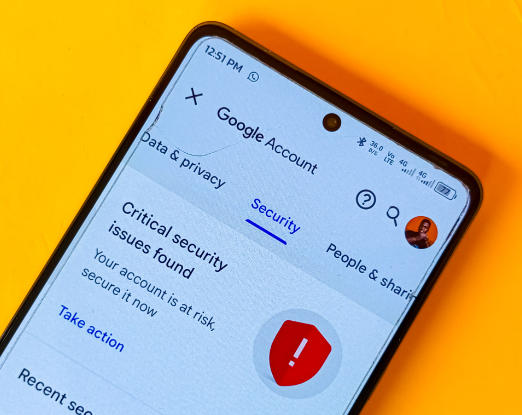
In today’s digital age, our email accounts have become the gateway to our online lives. Among the most popular email services, Gmail has firmly established itself as a go-to choice for millions of users worldwide. However, with the increasing threat of cyber attacks and data breaches, it’s crucial to ensure the security of your Gmail account, especially when accessing it from your Android device.
In this article, we’ll explore essential steps you can take to enhance the security of your Gmail on your Android smartphone or tablet, empowering you to safeguard your personal and sensitive information.
1. Enable Two-Factor Authentication (2FA):
Two-factor authentication (2FA) is a powerful security feature that adds an extra layer of protection to your Gmail account. It requires you to provide two forms of verification – typically your password and a one-time code sent to your mobile device or generated by an authentication app. This makes it significantly harder for unauthorized individuals to access your account, even if they have your password.
To enable 2FA for your Gmail account on Android, follow these steps:
1. Open the Gmail app on your Android device.
2. Tap on the menu icon (three horizontal lines) in the top-left corner.
3. Scroll down and tap on “Settings.”
4. Select your Gmail account.
5. Tap on “Signing in to Google.”
6. Under the “Two-Step Verification” section, tap on “Get started” and follow the on-screen instructions to set up 2FA.
2. Use a Strong and Unique Password:
A strong, unique password is the foundation of account security. Avoid using common, easily guessable passwords or ones that you use for multiple accounts. Instead, create a complex, lengthy password that includes a mix of uppercase and lowercase letters, numbers, and special characters.
If remembering complex passwords is a challenge, consider using a password manager app, which can generate and securely store strong passwords for you.
3. Regularly Update Your Android Device:
Keeping your Android device up-to-date with the latest security patches and software updates is crucial for maintaining the overall security of your Gmail account. These updates often address known vulnerabilities and improve the security of your device, making it harder for hackers to exploit any weaknesses.
To ensure your Android device is up-to-date, go to your device’s “Settings” menu, then navigate to the “Software Update” or “System Update” section and check for any available updates. Install them promptly as they become available.
4. Use a Secure Wi-Fi Connection:
When accessing your Gmail account on your Android device, it’s essential to use a secure Wi-Fi connection, particularly when accessing sensitive information or performing financial transactions. Avoid using public Wi-Fi networks, as they can be susceptible to eavesdropping and man-in-the-middle attacks.
If you must use a public Wi-Fi network, consider using a virtual private network (VPN) to encrypt your internet traffic and protect your data from prying eyes.
5. Be Cautious of Phishing Attempts:
Phishing attacks are a common way for hackers to gain access to your Gmail account. These attacks involve sending fraudulent emails or messages that appear to be from legitimate sources, such as Google or your bank, in an attempt to trick you into revealing your login credentials.
To protect yourself from phishing, be wary of unsolicited emails or messages that ask you to click on a link or provide your login information. Always verify the legitimacy of the sender before taking any action. Additionally, enable Gmail’s built-in phishing and malware protection to help identify and block potentially malicious messages.
6. Utilize Gmail’s Security Checkup:
Gmail offers a security checkup feature that allows you to review and manage the security settings of your account. This tool can help you identify any potential vulnerabilities, such as devices that have access to your account or suspicious account activity.
To access the security checkup, follow these steps:
1. Open the Gmail app on your Android device.
2. Tap on the menu icon (three horizontal lines) in the top-left corner.
3. Scroll down and tap on “Manage your Google Account.”
4. Tap on the “Security” tab.
5. Scroll down to the “Security checkup” section and follow the on-screen instructions.
7. Implement App Permissions Carefully:
When using third-party apps on your Android device, be mindful of the permissions they request. Some apps may ask for access to your Gmail account or other sensitive information, which could potentially be used to compromise your security.
Review the permissions carefully before granting access and only allow access to apps that you trust and that require the permissions they are requesting. You can also manage app permissions by going to your Android device’s “Settings” menu and navigating to the “Apps” or “Applications” section.
8. Enable Gmail’s Confidential Mode:
Gmail’s Confidential Mode allows you to add an extra layer of security to your email messages. This feature enables you to set expiration dates, prevent forwarding, and even require the recipient to enter a passcode to access the email’s contents.
To enable Confidential Mode, compose a new email in the Gmail app and tap on the “Confidential” icon (a lock with a clock) in the bottom-right corner of the message composition window. Then, follow the on-screen instructions to set the desired security options.
9. Monitor Your Gmail Activity:
Regularly monitoring your Gmail account activity can help you identify any suspicious behavior or unauthorized access attempts. Gmail provides activity logs that you can review to see where your account has been accessed, the devices used, and the IP addresses involved.
To review your Gmail activity, follow these steps:
1. Open the Gmail app on your Android device.
2. Tap on the menu icon (three horizontal lines) in the top-left corner.
3. Scroll down and tap on “Manage your Google Account.”
4. Tap on the “Security” tab.
5. Scroll down to the “Recent security events” section and review the activity logs.
If you notice any suspicious activity, take immediate action by changing your password and enabling additional security features, such as 2FA.
By implementing these security measures, you can significantly enhance the protection of your Gmail account on your Android device, safeguarding your personal and sensitive information from potential threats.